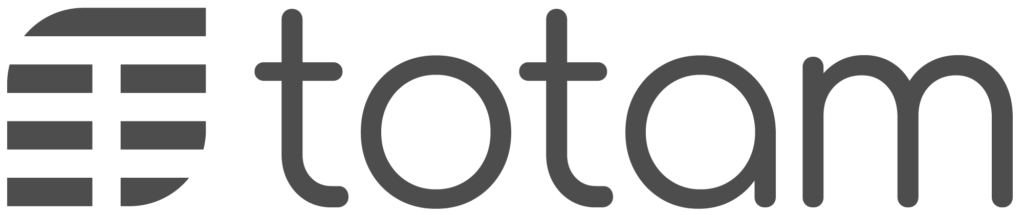If you are having troubles connecting your device to the app, please see the troubleshooting steps below.
Frequently Asked Questions #
#
App Troubleshooting #
- Failed to Connect to Totam-AP
When asked to join ‘Totam-AP’, click on ‘Totam-AP’ and head straight back to the app. Do not wait for confirmation that your phone has connected, the app will ensure the connection is established.
- Buttons no longer work
If the buttons on totam no longer respond, this is because the device is in WiFi mode. Please reboot your phone and check to see if totam is already in the totam app.
If totam is in WiFi mode and is not connected to the app, then you will need to perform a ‘factory reset’ and then go through the pairing process again.
- Changing WiFi networks/settings
The app currently does not have the ability to change the network totam is connected to. You will need to delete Totam from the app and perform a factory reset before connecting to a new network, or to connect to an existing network with a different password.
How to Factory Reset #
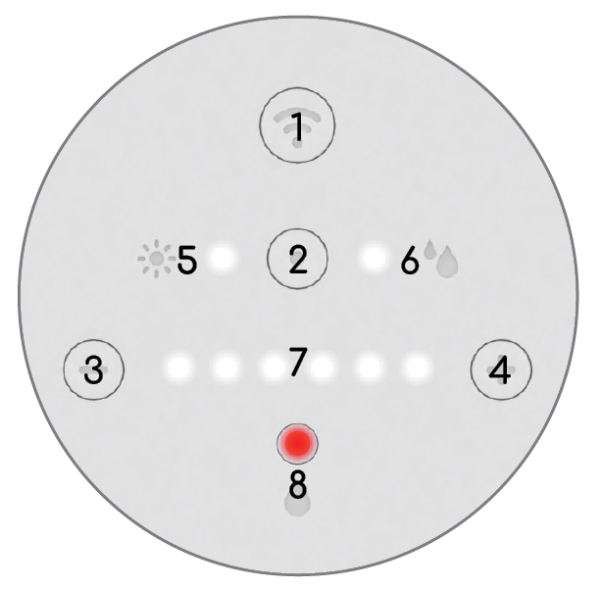
1️⃣ Unplug the unit from the electrical outlet.
2️⃣ Hold down buttons (1) and (2) simultaneously. Do not release.
3️⃣ While continuing to hold buttons (1) and (2), plug the unit back into an electrical outlet.
4️⃣ Release the buttons when all the UI lights flash 10 times in a row, or if the lights all flash blue. This will take approximately 10-15 seconds. The device will reboot.